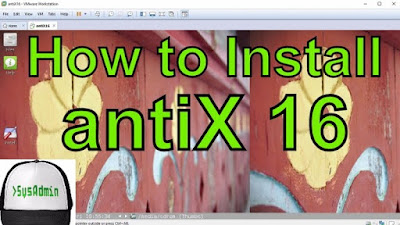This tutorial shows how to install Apricity OS 07.2016 Gnome on VMware Workstation or VMware Player. We'll also learn how to install VMware Tools on Apricity OS 2016. It also helps for installing Apricity OS 2016 on physical computer or laptop.
What is Apricity OS?
Apricity OS is a Linux distribution based on Arch Linux with rolling releases. It offers GNOME and Cinnamon desktop environments and provides the ICE Site Specific Browser to integrate web-apps. Arch Linux can be challenging, but Apricity's developers did their jobs well to ease that pain.Apricity OS Website: https://apricityos.com/
What is VMware Workstation?
VMware Workstation is a hypervisor that runs on x86-64 computers; it enables users to set up one or more virtual machines (VMs) on a single physical machine, and use them simultaneously along with the actual machine.VMware Workstation product website: https://www.vmware.com/products/workstation
What is VMware Player?
VMware Workstation Player, formerly VMware Player, is a virtualization software package for x64 computers running Windows or Linux. It is free to personal use. VMware Player can run existing virtual appliances and create its own virtual machines. It uses the same virtualization core as VMware Workstation.VMware Player website: https://www.vmware.com/products/player
What is VMware Tools?
It is a set of services and modules that enable several features in VMware products for better management of, and seamless user interactions with, guests. It includes kernel modules for enhancing the performance of virtual machines running Linux.Hope you found this Apricity OS 07.2016 installation video tutorial helpful and informative. Please consider sharing it.