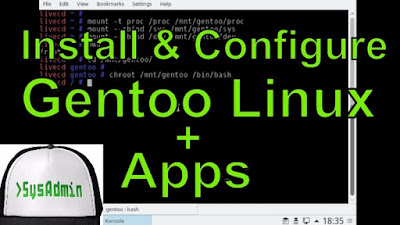 |
| Gentoo Linux 2016 Installation with Apps and Review |
Easy tutorial on how to install and configure Gentoo Linux 2016 on VMware Workstation or VMware Player step by step. We'll also install and configure some basic applications (dhcpcd, sudo, syslog-ng, cronie, sshd) and VMware Tools (Open VM Tools) on Gentoo for better performance and usability. This tutorial also helps if you install Gentoo on physical computer or bare-metal server.
Gentoo Linux Installation Steps:
- Download Gentoo ISO
- Crete Virtual Machine on VMware Workstation/Player
- Start Gentoo Installation from Gentoo Live DVD or Minimal Installation CD
- Create disk partitions and filesystems
- Download and extract Gentoo Stage 3 Tarball
- Start Installing Gentoo
- System configuration
- Installing some basic applications (sudo, dhcpcd, syslog-ng, ssh server, cronie)
- Install and Configure Boot Loader GRUB
- Install and Configure VMware Tools (Open VM Tools)
- Restart and Boot into Gentoo Linux
Installing Gentoo Linux 2016 with Apps and VMware Tools
What is Gentoo Linux?
Gentoo Linux is a versatile and fast, completely free Linux distribution geared towards developers and network professionals. Unlike other distros, Gentoo Linux has an advanced package management system called Portage. Portage is a true ports system in the tradition of BSD ports, but is Python-based and sports a number of advanced features including dependencies, fine-grained package management. Unlike a binary software distribution, the source code is compiled locally according to the user's preferences and is often optimized for the specific type of computer.Gentoo Website: https://www.gentoo.org/
Download Gentoo Linux ISO: https://www.gentoo.org/downloads/
Hope you found this Gentoo Linux 2016 with Apps and VMware Tools installation and review tutorial helpful and informative. Please consider sharing it. Your feedback and questions are welcome!
0 comments:
Post a Comment