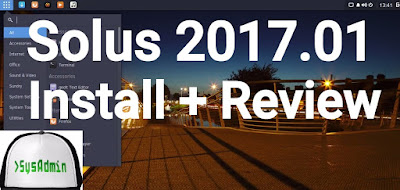 |
| Solus 2017.01 Installation and Review on VMware |
This tutorial shows Solus 2017.01 installation and review on VMware Workstation/Player step by step. This tutorial is also helpful to install Solus Linux on physical computer or laptop hardware. We also install VMware Tools on Solus Linux 2017 for better performance and usability features such as Fit Guest Now, Drag-Drop File and Clipboard Sharing.
Solus 2017.01 Installation Steps:
- Download Solus Linux 2017.01 ISO
- Create Virtual Machine on VMware Workstation/Player
- Start Solus Linux Installation
- Install VMware Tools
- Test VMware Tools Features: Fit Guest Now, Drag-Drop File and Clipboard Sharing
- Solus 2017.01 Review
Installing Solus 2017.01 and Review on VMware
What is Solus Linux
Solus is a Linux distribution built from scratch. It uses a forked version of the PiSi package manager, maintained as eopkg within Solus, and a custom desktop environment called Budgie. The Budgie desktop, which can be set to emulate the look and feel of the GNOME 2 desktop, is tightly integrated with the GNOME stack. The distribution is available for 64-bit computers only.Solus Linux Website: https://solus-project.com/
Solus 2017.01 New Features and Improvements
- A larger set of devices are now supported for MTP mounting, thanks to an upgraded libmtp.
- Evince can now handle PS and XPS files.
- eopkg has received performance improvements as well as a fix to statelessness that’d cause the Software Center to hang.
- Instances where a corrupted cursor would appear while using Firefox have been resolved.
- VLC can now play content from SMB shares and SFTP locations. We’ve also done work on enabling subtitles for certain content played via MKV files.
Hope you found this Solus 2017.01 installation and review tutorial helpful and informative. Please consider sharing it. Your feedback and questions are welcome!
0 comments:
Post a Comment