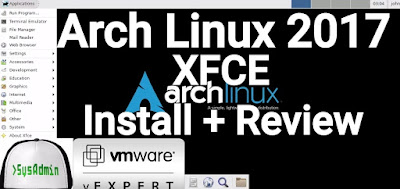 |
| Arch Linux 2017 XFCE Installation with Apps on VMware |
This tutorial shows Arch Linux 2017 with XFCE Desktop and Review on VMware Workstation step by step. We'll also install applications such as Firefox, VLC, GIMP and LibreOffice on Arch Linux 2017.03. This tutorial is also helpful to install Arch Linux 2017 on physical computer or server. We'll also install and test VMware Tools (Open VM Tools) on Arch Linux for better performance and usability features such as Fit Guest Now, Drag-Drop File, Clipboard Sharing and Mouse Integration.
Arch Linux 2017 XFCE Installation Steps:
- Download Arch Linux 2017.03 ISO
- Create Virtual Machine on VMware Workstation/Player
- Start Arch Linux Base Installation
- Installing Xorg and XFCE Desktop
- Installing Firefox, VLC, GIMP and LibreOffice Applications on Arch Linux
- Installing and Configuring VMware Tools (Open VM Tools)
- Arch Linux 2017 XFCE Review
Installing Arch Linux 2017 with XFCE Desktop and Apps on VMware
What is Arch Linux?
Arch Linux is an independently developed, i686- and x86_64-optimised Linux distribution targeted at competent Linux users. It uses pacman, its home-grown package manager, to provide updates to the latest software applications with full dependency tracking. Arch Linux uses a rolling release model, such that a regular system update is all that is needed to obtain the latest Arch software. The installation images released by the Arch team are simply up-to-date snapshots of the main system components. The default install provides a solid base that enables users to create a custom installation. In addition, the Arch Build System (ABS) provides a way to easily build new packages, modify the configuration of stock packages, and share these packages with other users via the Arch Linux user repository.Arch Linux Website: https://www.archlinux.org/
Arch Linux 2017.03 New Features and Improvements
Due to the decreasing popularity of i686 among the developers and the community, they have decided to phase out the support of 32-bit architecture. Arch Linux 2017.02 ISO was the last that allows to install 32-bit Arch Linux. The next 9 months are deprecation period, during which i686 will be still receiving upgraded packages. Starting from November 2017, packaging and repository tools will no longer require that from maintainers, effectively making i686 unsupported. There's only one option for installing the Arch Linux operating system on new PCs, for 64-bit (x86_64) platforms.Arch Linux Minimum System Requirements
Arch Linux should run on any x86_64-compatible machine with a minimum of 512 MB RAM. A basic installation with all packages from the base group should take less than 800 MB of disk space. As the installation process needs to retrieve packages from a remote repository, a working internet connection is required.What is Xfce Desktop Environment?
Xfce is a lightweight desktop environment for UNIX-like operating systems. It aims to be fast and low on system resources, while still being visually appealing and user friendly. It includes a window manager, a file manager, desktop and panel.Xfce Desktop Website: https://www.xfce.org/
Hope you found this Arch Linux 2017 installation with XFCE Desktop and review tutorial helpful and informative. Please consider sharing it. Your feedback and questions are welcome!
0 comments:
Post a Comment