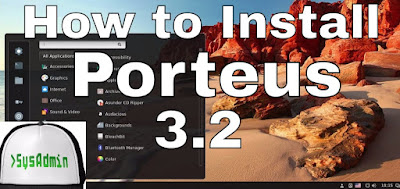 |
| Porteus 3.2 Linux Intallation and Review on VMware |
This tutorial shows how to install Porteus 3.2 to hard drive or USB drive using VMware Workstation/Player step by step. We'll also install VMware Tools on Porteus Linux for better performance and usability. This tutorial also helps if you install Porteus on physical computer or laptop.
Porteus 3.2 Linux Installation Steps:
- Download Porteus 3.2 ISO
- Create VM on VMware Workstation/Player
- Install Porteus to Hard Drive
- Configure Hostname and Change Default Root Password which is "toor"
- Install VMware Tools
- Install Applications packages such as Mozilla Firefox
- Configure Slim Login Manager
- Porteus 3.2 Review
Installing Porteus 3.2 to Hard Drive and Review on VMware
What is Porteus Linux?
Porteus is a Slackware-based Linux operating system that is optimized to run from CD, USB flash drive, hard drive, or other bootable storage media. It's small (under 300Mb) and insanely fast which allows you to start up and get online while most other operating systems are left spitting dust. Porteus comes in both 32 and 64 bit and aims to keep on the bleeding edge. It offers Cinnamon, KDE, MATE and Xfce desktop environments.Porteus Website: http://www.porteus.org/
Porteus 3.2 New Features and Improvements
Porteus 3.2 is a set of minimalist, Slackware-based live CDs featuring Cinnamon, KDE Plasma, MATE and Xfce desktops, delivered on separate CD images. Porteus 3.2 is based on the recently-released Slackware Linux 14.2. This release upgrades to Linux kernel 4.7.2, updates many packages, fixes most reported bugs from rc4 and makes a major update to KDE 5 which seems more responsive now.Hope you found this Porteus 3.2 installation and review tutorial helpful and informative. Please consider sharing it. Your feedback and questions are welcome!
0 comments:
Post a Comment