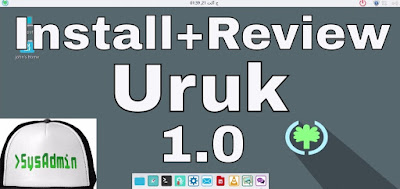 |
| Uruk GNU/Linux 1.0 Installation and Review on VMware |
This tutorial shows how to install Uruk GNU/Linux 1.0 and review on VMware Workstation/Player step by step. We also install VMware Tools (Open VM Tools) on Uruk Linux 1.0 for better performance and usability. This tutorial is also helpful to installing Uruk Linux 1.0 on physical computer or laptop.
Uruk GNU/Linux 1.0 Installation Steps:
- Download Uruk GNU/Linux 1.0 ISO
- Create VM on VMware Workstation/Player
- Start Uruk Installation
- Install VMware Tools (Open VM Tools)
- Uruk 1.0 Review
Installing Uruk GNU/Linux 1.0 and Review on VMware
What is Uruk GNU/Linux?
Uruk GNU/Linux is a distribution of the GNU operating system, with the Linux-libre kernel. It comes ready for home and office use, and programs are easy to find and install. Uruk Linux is currently based on the Trisquel GNU/Linux core. It primarily uses .deb package files, but strives to support a wide range of package formats, including .rpm files. Uruk developers are based in Iraq so maybe that’s why it has little content in Arabic in the calendar, even in the English version.Uruk Website: https://urukproject.org/dist/en.html
Uruk GNU/Linux 1.0 Features
Uruk GNU/Linux's default desktop environment is "Mate DE" with some Compiz tricks. It offers simple, user-friendly graphical interfaces. Mate Control Center allows you to adjust aspects of your system according to your preference, and the Update Manager assures similar ease-of-use for software updates.It comes with the most common software for popular computing tasks. Uruk GNU/Linux includes software for productivity, web browsing, email, audio, graphics, and more.
Uruk Linux comes with Package Managers Simulator. This program can simulate popular package managers' commands. This means that you can install, uninstall, update, and remove packages with any package manager you wish.
Hope you found this Uruk GNU/Linux 1.0 installation and review tutorial helpful and informative. Please consider sharing it. Your feedback and questions are welcome!
0 comments:
Post a Comment